There are no items in your cart
Add More
Add More
| Item Details | Price | ||
|---|---|---|---|
Do not use browser in private browsing or incognito mode.
While creating your account using laptop, you've to use same laptop and same browser to login always. Suppose you've used chrome browser while signing-up then you've to use same chrome browser to login. If you use other browsers like firefox / edge / safari / opera then you won't be allowed to login.
If you want to use new laptop or other browser to login then send mail to contact@drchikkannaguruji.co.in from your registered e-mail id and mobile number requesting for unblocking your existing laptop for using new laptop or other browser in the same laptop.
You can also send unblocking request from Contact Us page.
Unblocking or reactivating your account may take approximately 2 to 4 hours during working days & working hours
You can install app in any number of Android & iOS devices. But you've to use seperate account in each device to login. You can't use same account to login in more than one device.
If you want to login from your new mobile then send mail to contact@drchikkannaguruji.co.in from your registered e-mail id and mobile number requesting for unblocking your existing device for using in new mobile.
You can also send unblocking request from Contact Us page.
Unblocking or reactivating your account may take approximately 2 to 4 hours during working days & working hours
You need to create an account before taking a course. Click on Menu Icon (Three horizontal lines) present on the top left of the Store Screen. From the opened menu, click on Login/Register button. Click on Sign Up. Enter your Email Id & Password to register for an account.
No, you can't. First in which device you've logged-in you should continue in the same device. If you try to login using new device using same account then your login request in 2nd device will be rejected. You can continue with first device. Sometime your account may get blocked when you try on multiple devices to login, then send mail to contact@drchikkannaguruji.co.in from your registered e-mail id and mobile number requesting for unblocking your account / device or to allow accessing on your new device.
You can also send unblocking request from Contact Us page.
Unblocking or reactivating your account may take approximately 2 to 4 hours during working days & working hours
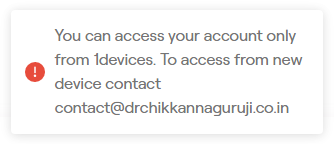 |
|
You are getting this because of one of the following reason:
If you want to use different laptop or different browser to login or you want to use your new mobile with this app then send mail to contact@drchikkannaguruji.co.in from your registered e-mail id and mobile number requesting for unblocking your account / device / laptop / browser or to allow accessing on your new device. You can also send unblocking request from Contact Us page. Unblocking or reactivating your account may take approximately 2 to 4 hours during working days & working hours |
Once you sign-up, you are allowed to use same laptop & same browser to login always. If you try to login using different browser or from other laptop then for security reasons new login requests will be rejected.
OR
You might have tried logging-in from one more device using same account which you've used in your first device. If so, your account will be blocked.
If you want to use your new mobile with this app or if you want to use different browser / laptop then send mail to contact@drchikkannaguruji.co.in from your registered e-mail id and mobile number requesting for unblocking your account / device or to allow accessing on your new device or new laptop or new browser.
You can also send unblocking request from Contact Us page.
Unblocking or reactivating your account may take approximately 2 to 4 hours during working days & working hours
You need to create an account on the app to use the access codes. After Successful login, click on the Menu Icon present on the top left of the Store Screen. From the opened menu, click on My Courses Button. On the opened screen, click on the Gift Icon present on the Top Right of the Screen. Enter your Access Code here. Respective Course will be added to your My Courses section.
After you have purchased the Course or used the access code of the course, the course would be added to your My Course Section. Click on the Course image to start the course.
You can click on Forgot Password link to reset your password from the login screen. We will send password reset link to your registered email address. Use this link to reset your password & try to login with the new password.
If the issue still persists, drop an email to contact@drchikkannaguruji.co.in with the issue details.
Please check whether you are using the same email, which was used for purchasing/using the access code. Check for the course in your My Course section. If the course is still not available, please drop an email to contact@drchikkannaguruji.co.in
For any other issues, please drop an email to contact@drchikkannaguruji.co.in with the complete issue details.